How to create a modern web app using WordPress and React
Combine the power of a React front-end with the internet’s most popular CMS

Published on
Mar 25, 2019
Read time
13 min read
Introduction
Want the advantages of a modern React SPA, but need a back-end that feels familiar? In this article, we’ll go through how to set-up WordPress’s REST API, including custom posts types and fields, and how to fetch this data inside React.
Recently, I was working on a React app for a client when they sprung this question on me: ‘Can we use it with WordPress?’
Since late 2015, the answer to this question has been yes. But the steps necessary to create a working decoupled site may not seem straightforward, especially to those who aren’t familiar with both WordPress and React.
On my journey to create a working application, I encountered a handful of tricky obstacles, and in this article, I’ll explain how to avoid them. I’ll also share several tips and tricks I learned along the way!
Part 1: Background Information
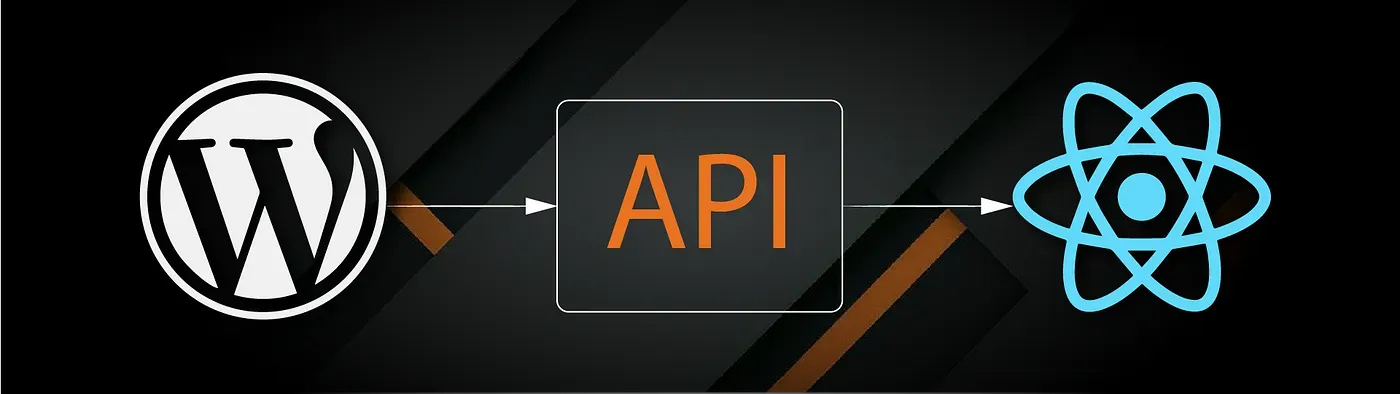
What is a Headless CMS?
In the past, using a CMS like WordPress meant you had to build your frontend using PHP.
Now, with a headless CMS, you can build your front end with whatever technologies you like; this is because of the separation of the front-end and the back-end via an API. If you want to create a SPA (single-page application) using React, Angular or Vue, and control the content using a CMS like WordPress, you can!
What Should I Know to Follow Along?
You’ll get the most out of this article if you have:
- some knowledge of how a CMS like WordPress works, a bit of PHP, and an idea about how to set up a basic WordPress project on your computer;
- an understanding of JavaScript, including ES6+ language features and React class syntax.
Key Acronyms
Programming is full of jargon, but it does make it a lot quicker to discuss some of the concepts in this article. Here’s a quick recap of the terms we’ll be using:
- CMS — content management system. Think WordPress, Drupal, Joomla, Magneto.
- SPA — single-page application. Rather than re-loading each page in its entirety, a SPA application loads content dynamically. The fundamental code (HTML, CSS and JavaScript) of the website is loaded just once. Think React, Vue, Angular.
- API — application programming interface. In simple terms, a series of definitions, that a service provides to allow you to take and use its data. Google Maps has one. Medium has one. And now, every WordPress site comes with an API in-built.
- REST — representational state transfer. A style of web architecture based around HTTP’s request methods:
GET,PUT,POSTandDELETE. WordPress’s in-built API is a REST or “RESTful” API. - HTTP — hypertext transfer protocol. The set of rules used to transfer data over the web. It’s specified at the beginning of URLs as
httporhttps(the secure version). - JSON — JavaScript object notation. Though derived from JavaScript, this is a language-independent format for the storage and transfer of data.
In this article, we’re using WordPress as our CMS. That means programming our back-end in PHP and using WordPress’s REST API to deliver JSON data to our frontend.
Where Can I See WordPress’s JSON Data?
Before getting to the good stuff, a quick note about where you can find the JSON data on your WordPress site. Nowadays, every WordPress website has JSON data available (unless the site owner has disabled or restricted access to it). You take a look at the main JSON of a WordPress site by appending /wp-json to the root domain name.
So, for example, you can take a look at the JSON for WordPress.org by visiting https://wordpress.org/wp-json. Or, if you’re running a WordPress site locally, you can see its JSON by following http://localhost/yoursitename/wp-json.
To access the data for your posts, type http://localhost/yoursitename/wp-json/wp/v2/posts. For a custom post format, swap in the new format (e.g. movies) instead of posts. What now looks like an unreadable block of text is exactly what will allow us to use WordPress as a headless CMS!
Part 2: WordPress

To set-up your REST API, most of what you’ll need to do will happen in your functions.php file. I’ll assume you know how to set up a WordPress project and access it using http://localhost, but if you’d like some help with that, I recommend this article (it’s what I used to get started programming with WordPress).
For most projects, you’ll want to use a custom post type, so let’s begin by setting one up.
Adding a Custom Post Type
Let’s say our site is about films, and we want a post type called ‘movies’. First, we want to make sure our ‘movies’ post type loads as soon as possible, so we’ll attach it to the init hook, using add_action:
add_action( 'init', 'movies_post_type' );
I’m using movies_post_type(), but you can call your function whatever you want.
Next, we want to register ‘movies’ as a post type, using the register_post_type() function.
The next chunk of code may look overwhelming, but it’s relatively simple: our function takes a lot of in-built arguments to control the functionality of your new post type, and most of them are self-explanatory. We’ll store these arguments in our $args array.
One of our arguments, labels, can take many different arguments of its own, so we split that off into a separate array, $labels, giving us:
<?php // Register Custom Post Type: Movies
function movies_post_type() {
$labels = array(
'name' => _x( 'Movies', 'Post Type General Name', 'text_domain' ),
'singular_name' => _x( 'Movie', 'Post Type Singular Name', 'text_domain' ),
'menu_name' => __( 'Movies', 'text_domain' ),
'name_admin_bar' => __( 'Movie', 'text_domain' ),
'archives' => __( 'Item Archives', 'text_domain' ),
'attributes' => __( 'Item Attributes', 'text_domain' ),
'parent_item_colon' => __( 'Parent Item:', 'text_domain' ),
'all_items' => __( 'All Items', 'text_domain' ),
'add_new_item' => __( 'Add New 3D Printer', 'text_domain' ),
'add_new' => __( 'Add New', 'text_domain' ),
'new_item' => __( 'New Movie', 'text_domain' ),
'edit_item' => __( 'Edit Movie', 'text_domain' ),
'update_item' => __( 'Update Movie', 'text_domain' ),
'view_item' => __( 'View Item', 'text_domain' ),
'view_items' => __( 'View Items', 'text_domain' ),
'search_items' => __( 'Search Item', 'text_domain' ),
'not_found' => __( 'Not found', 'text_domain' ),
'not_found_in_trash' => __( 'Not found in Trash', 'text_domain' ),
'featured_image' => __( 'Featured Image', 'text_domain' ),
'set_featured_image' => __( 'Set featured image', 'text_domain' ),
'remove_featured_image' => __( 'Remove featured image', 'text_domain' ),
'use_featured_image' => __( 'Use as featured image', 'text_domain' ),
'insert_into_item' => __( 'Insert into item', 'text_domain' ),
'uploaded_tothisitem' => __( 'Uploaded to this item', 'text_domain' ),
'items_list' => __( 'Items list', 'text_domain' ),
'items_list_navigation' => __( 'Items list navigation', 'text_domain' ),
'filter_items_list' => __( 'Filter items list', 'text_domain' ),
);
$args = array(
'label' => __( 'Movie', 'text_domain' ),
'description' => __( 'Our featured films.', 'text_domain' ),
'labels' => $labels,
'supports' => array( 'title', 'editor', 'thumbnail'),
'taxonomies' => array( '' ),
'hierarchical' => false,
'public' => true,
'show_in_rest' => true,
'show_ui' => true,
'show_in_menu' => true,
'menu_position' => 5,
'show_in_admin_bar' => true,
'show_in_nav_menus' => true,
'can_export' => true,
'has_archive' => true,
'exclude_from_search' => false,
'publicly_queryable' => true,
'capability_type' => 'page',
);
register_post_type( 'movies', $args );
}
add_action( 'init', 'movies_post_type', 0 );
Two of the most important arguments are 'supports' and 'taxomonies', because these control which of the native post fields will be accessible in our new post type.
In the above code, we’ve opted for just three 'supports':
'title'— the title of each post.'editor'— the primary text editor, which we’ll use for our description.'thumbnail'— the post’s featured image.
To see the full list of what’s available, click here for supports, and here for taxonomies.
Generate WordPress also has a handy tool to help you code custom post types, which can make the process a lot quicker.
Changing Title Placeholder Text
If the title placeholder text “enter title here” could be a little misleading for your custom post type, you can edit this in a separate function:
<?php
// Change title placeholder text for a custom post type
function change_title_text( $title ){
$screen = get_current_screen();
if ( 'movies' == $screen->post_type ) {
$title = 'Enter movie name here';
}
return $title;
}
add_filter( 'enter_title_here', 'change_title_text' );
Adding a Custom Field to Your Custom Post Type
What if you want a field that doesn’t come pre-defined by WordPress? For example, let’s say we want a special field called “Genre”. In that case, you’ll need to use add_meta_boxes().
For, we need to attach a new function to WordPress’s add_meta_boxes hook:
add_action( 'add_meta_boxes', 'genre_meta_box' );
Inside our new function, we need to call WordPress’s add_meta_box() function, like so:
function genre_meta_box() {
add_meta_box(
'global-notice',
__( 'Genre', 'sitepoint' ),
'genre_meta_box_callback',
'movies',
'side',
'low'
);
}
You can read more about this function’s arguments here. For our purposes, the most critical part is the callback function, which we’ve named genre_meta_box_callback. This defines the actual contents on the meta box. We only need a simple text input, so we can use:
function genre_meta_box_callback() {
global $post;
$custom = get_post_custom($post->ID);
$genre = $custom["genre"][0];
?>
<input style="width:100%" name="genre" value="<?php
echo $genre; ?>" />
<?php
};
Finally, our custom field won’t save its value unless we tell it to. For this purpose, we can define a new function save_genre() and attach it to WordPress’s save_post hook:
function save_genre(){
global $post;
update_post_meta($post->ID, "printer_category",
$_POST["printer_category"]);
};
add_action( 'save_post', 'save_genre' );
Together, the code used to create the custom field should look something like this:
<?php // Add Custom Field Type: Genre
function genre_meta_box() {
add_meta_box(
'global-notice',
__( 'Genre', 'sitepoint' ),
'genre_meta_box_callback',
'movies',
'side',
'low'
);
}
function genre_meta_box_callback() {
global $post;
$custom = get_post_custom($post->ID);
$genre = $custom["genre"][0];
?>
<input style="width:100%" name="genre" value="<?php
echo $genre; ?>" />
<?php
}
function save_genre(){
global $post;
update_post_meta($post->ID, "genre",
$_POST["genre"]);
}
add_action( 'add_meta_boxes', 'genre_meta_box' );
add_action( 'save_post', 'save_genre' );
Making Custom Fields Available as JSON
Our custom posts are automatically available as JSON. For our “movies” post type, our JSON data can be found at http://localhost/yoursitename/wp-json/wp/v2/movies.
However our custom fields are not automatically part of this, and so we need to add a function to make sure they are also accessible via the REST API.
First, we’ll need to attach a new function to the rest_api_init hook:
add_action( 'rest_api_init', 'register_genre_as_rest_field' );
Then, we can use the in-built register_rest_field() function, like so:
function register_genre_as_rest_field() {
register_rest_field(
'movies',
'genre',
array(
'get_callback' => 'get_genre_meta_field',
'update_callback' => null,
'schema' => null,
)
);
};
This function takes an array with get and update callback. For a more straightforward use-case like this, we should only need to specify a 'get_callback':
function get_genre_meta_field( $object, $field_name, $value ) {
return get_post_meta($object['id'])[$field_name][0];
};
As a whole, here is the code necessary to register a custom field.
<?php // Register a Custom Field Type as a REST field
function register_genre_as_rest_field() {
register_rest_field(
'movies',
'genre',
array(
'get_callback' => 'get_genre_meta_field',
'update_callback' => null,
'schema' => null,
)
);
};
function get_genre_meta_field( $object, $field_name, $value ) {
return get_post_meta($object['id'])[$field_name][0];
};
add_action( 'rest_api_init', 'register_genre_as_rest_field' );
Making Featured Image URLs Available as JSON
Out-of-the-box, WordPress’s REST API doesn’t include URL for your featured images. To make it easier to access this, you can use the following code:
The WordPress filter rest_prepare_posts is dynamic, so we can swap in our custom post type in place of “posts”, such as rest_prepare_movies.
<?php // Add 'featured_image_url' to REST data
function post_featured_image_json( $data, $post, $context ) {
$featured_image_id = $data->data['featured_media'];
$featured_image_url = wp_get_attachment_image_src( $featured_image_id, 'original' );
if( $featured_image_url ) {
$data->data['featured_image_url'] = $featured_image_url[0];
}
return $data;
}
add_filter( 'rest_prepare_movies', 'post_featured_image_json', 10, 3 );
Restricting Visible JSON Data
We almost ready to start pulling in data to our React app, but there’s one more quick optimisation we can make, by limiting the data that is made available.
Some data comes as standard which you may never need in your frontend and — if that’s the case — we can remove it using a filter, like this one. You can find the names of the data types by looking at your /wp-json/wp/v2/movies part of your website.
With that done, once you’ve added a few movies using the WordPress backend, and we have everything we need to start bringing the data into React!
<?php
// Filter REST data
function filter_rest_data( $data, $post, $request ) {
$_data = $data->data;
$params = $request->get_params();
if ( ! isset( $params['id'] ) ) {
unset( $_data['date'] );
unset( $_data['slug'] );
unset( $_data['date_gmt'] );
unset( $_data['modified'] );
unset( $_data['modified_gmt'] );
unset( $_data['guid'] );
unset( $_data['type'] );
};
$data->data = $_data;
return $data;
};
add_filter( 'rest_prepare_movies', 'filter_rest_data', 10, 3 );
Part 3: React
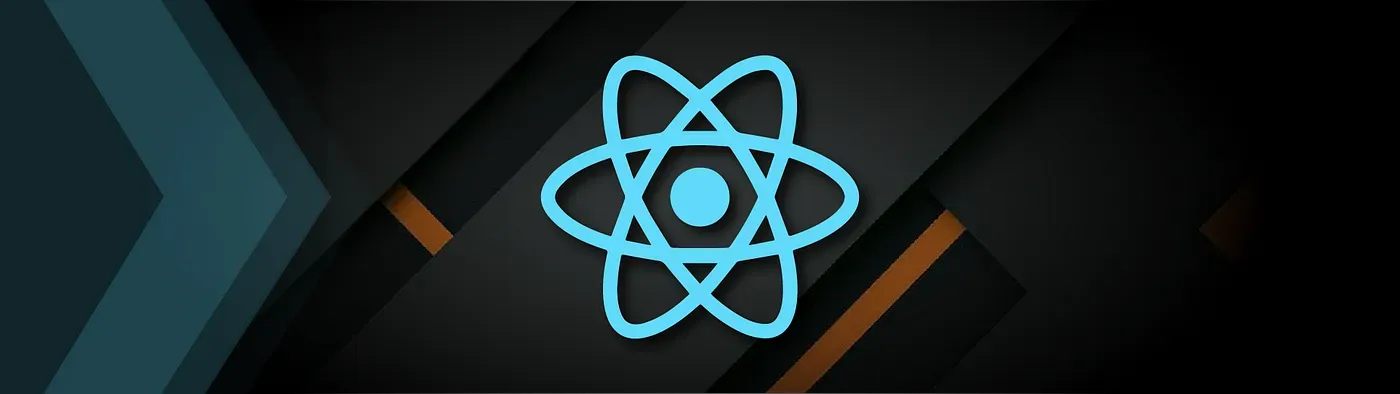
To fetch external data in JavaScript, you need to use promises. This will likely have implications for the way you want to structure your React components, and in my case (converting an existing React project), I had to re-write a fair amount of code.
Promises in JavaScript
Promises in JavaScript are used to handle asynchronous actions — things that happen outside the usual step-by-step or “synchronous” order of execution (after hoisting).
The good news is that asynchronous JavaScript is a lot easier than it used to be. Before ES6, we were dependent on callback functions. If multiple callbacks were necessary (and they often were), nesting would lead to code that was very difficult to read, scale and debug — a phenomenon sometimes known as callback hell, or the pyramid of doom!
Promises were introduced in ES6 (or ES2015) to solve that problem, and ES8 (or ES2018) saw the introduction of async ... await, two keywords which further simplify asynchronous functionality. But for our purposes, the most critical promise-based method is fetch().
The Fetch Method
This method has been available since Chrome 40, and it is an easier-to-use alternative to XMLHttpRequest().
fetch() returns a promise and so it is “then-able”, meaning that you can use the then() method to process the outcome.
You can add fetch to a method inside your React class component, like so:
fetchPostData() {
fetch(`http://localhost/yoursitename/wp-json/wp/v2/movies?per_page=100`)
.then(response => response.json())
.then(myJSON => {
// Logic goes here
});
}
In the code above, two things are important:
- First, we are calling a URL with the filter
?per_page=100appended onto the end. By default, WordPress only shows 10 items per page, and I often find myself wanting to increase that limit. - Second, before processing our data, we are using the
.json()method. This method is used primarily in relation tofetch(), and it returns the data as a promise and parses the body text as JSON.
In most cases, we’ll want to run this function as soon as our React component has mounted, and we can specify this using the componentDidMount() method:
componentDidMount() {
this.fetchPostData();
}
Handling Promises
Once you have returned a promise, you have to be careful about handling it in the correct context.
When I first tried to use promises, I spent a while trying to pass that data to variables outside of the scope of the promise. Here are a few rules of thumb:
- In React, the best way to use promises is via the state. You can use
this.setState()to pass promise data into your component’s state. - It is best to process, sort and re-arrange your data within a series of
then()methods following the initialfetch(). Once any processing is complete, it is best practice to add the data to state within your finalthen()method. - If you want to call any additional functions to process your promise (including within
render()) it’s good practice to prevent the function from running until the promise has resolved. - So, for example, if you’re passing your promise to
this.state.data, you can include a conditional within the body of any functions that depend on it, like below. This can prevent annoying unwanted behaviour!
myPromiseMethod() {
if (this.state.data) {
// process promise here
} else {
// what to do before the fetch is successful
}
}
A Working Example in React
Let’s say we want to pull in the name, description, featured_image and genre of the custom WordPress post type we defined in part 1.
In the following example, we’ll fetch those four elements for each movie and render them.
As so often with React tutorials, the following block of code may look intimidating, but I hope it will seem much simpler when we break it down.
import React, { Component } from "react";
export default class Movies extends Component {
constructor(props) {
super(props);
this.state = { data: {} };
this.fetchPostData = this.fetchPostData.bind(this);
this.renderMovies = this.renderMovies.bind(this);
this.populatePageAfterFetch = this.populatePageAfterFetch.bind(this);
}
componentDidMount() {
this.fetchPostData();
}
fetchPostData() {
fetch(`http://localhost/yoursitename/wp-json/wp/v2/movies?per_page=100`)
.then((response) => response.json())
.then((myJSON) => {
let objLength = Object.keys(myJSON).length;
let newState = this.state;
for (let i = 0; i < objLength; i++) {
let objKey = Object.values(myJSON)[i].title.rendered;
let currentMovie = newState.data[objKey];
currentMovie = {};
currentMovie.name = Object.values(myJSON)[i].title.rendered;
currentMovie.description = Object.values(myJSON)[i].content.rendered;
currentMovie.featured_image =
Object.values(myJSON)[i]["featured_image_url"];
currentMovie.genre = Object.values(myJSON)[i]["genre"];
}
this.setState(newState);
});
}
renderMovies() {
if (this.state.data) {
const moviesArray = Object.values(this.state.data);
return Object.values(moviesArray).map((movie, index) =>
this.populatePageAfterFetch(movie, index)
);
}
}
populatePageAfterFetch(movie, index) {
if (this.state.data) {
return (
<div key={index} index={index}>
<h2 className="name">{movie.name}</h2>
<h3 className="genre">{movie.genre}</h3>
<div
className="description"
dangerouslySetInnerHTML={{ __html: movie.description }}
/>
<img
className="featured_image"
src={movie.featured_image}
alt={movie.name}
/>
</div>
);
}
}
render() {
return (
<>
<h1>Movies</h1>
<div>{this.renderMovies()}</div>
</>
);
}
}
constructor(props)
In this method, we call super(props), define our initial state (an empty data object) and bind three new methods:
fetchPostData()renderMovies()populatePageAfterFetch()
constructor(props) {
super(props);
this.state = { data: {} };
this.fetchPostData = this.fetchPostData.bind(this);
this.renderMovies = this.renderMovies.bind(this);
this.populatePageAfterFetch = this.populatePageAfterFetch.bind(this);
}
componentDidMount()
We want to fetch our data as soon as the component has mounted, so we’ll call fetchPostData() in here.
componentDidMount() {
this.fetchPostData();
}
fetchPostData()
We fetch the JSON from our URL, passing .json() in the first .then() method.
In the second .then() method, we extract the four values we want for every movie entry we’ve fetched and then add them to our newState object.
We then use this.setState(newState) to add this information to this.state.data.
fetchPostData() {
fetch(`http://localhost/yoursitename/wp-json/wp/v2/movies?per_page=100`)
.then(response => response.json())
.then(myJSON => {
let objLength = Object.keys(myJSON).length;
let newState = this.state;
for (let i = 0; i < objLength; i++) {
let objKey = Object.values(myJSON)[i].title.rendered;
let currentMovie = newState.data[objKey];
currentMovie = {};
currentMovie.name = Object.values(myJSON)[i].title.rendered;
currentMovie.description = Object.values(myJSON)[i].content.rendered;
currentMovie.featured_image = Object.values(myJSON)[i]['featured_image_url'];
currentMovie.genre = Object.values(myJSON)[i]['genre'];
}
this.setState(newState);
});
}
renderMovies()
The conditional if (this.state.data) means that the function will only run once data has been fetched.
In here, we take an array of all our fetched movies from this.state.data and pass it to the function populatePageAfterFetch().
renderMovies() {
if (this.state.data) {
const moviesArray = Object.values(this.state.data)
return Object.values(moviesArray).map((movie, index) => this.populatePageAfterFetch(movie, index));
}
}
populatePageAfterFetch()
In this function, we prepare the data for each movie to be rendered. This should look straightforward to anyone who’s used JSX, with one potential stumbling block.
The value of movie.description is not plain text, but HTML markup. To display this, we can use dangerouslySetInnerHTML={{__html: movie.description}}.
populatePageAfterFetch(movie, index) {
if (this.state.data) {
return (
<div key={index} index={index}>
<h2 className="name">{movie.name}</h2>
<h3 className="genre">{movie.genre}</h3>
<div className="description" dangerouslySetInnerHTML={{__html: movie.description}} />
<img className="featured_image" src={movie.featured_image} alt={movie.name} />
</div>
)
}
}
render()
Finally, we control where our rendered data will appear by calling the renderMovies() method within our chosen div tags. We’ve now successfully fetched data from our WordPress site and displayed it!
render() {
return (
<>
<h1>Movies</h1>
<div>{this.renderMovies()}</div>
</>
)
}
Conclusion
Overall, I hope this article makes the process of connecting a React front-end to a WordPress back-end as painless as possible.
Like so much in programming, what can look intimidating to begin with quickly becomes second nature with practice!
Related articles
You might also enjoy...

Building my first headless CMS: what I wish I knew at the start
The advantages I didn’t realise and the pain points I learnt the hard way
6 min read

Bad Abstractions Could Be Ruining Your Code
Why the ‘Don’t Repeat Yourself’ principle might be doing more harm than good
5 min read

How to learn to code and land your first job in 2024
How I would get my first job as a self-taught developer if I started over
7 min read